STEP 1 – When you get to the Parcel # Field, click on the TAX AUTOFILL LINK

STEP 2 – From the drop-down menu, click on NALMLS – (Use to autofill parcel #)

STEP 3 – Takes you to this search screen

Remember: This is a SEARCH screen to filter your results. Best practices is to enter:
County
House Number Min_____ Max _______
Street Name
Notice that I have 25 results.

STEP 4 – After you click on the SEARCH button, you will see results (example below).
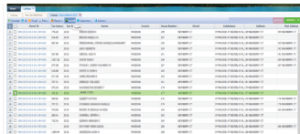
You will put a check in the box to the left of the CORRECT parcel number and then click on AUTOFILL.

STEP 5 – After you select AUTOFILL from the previous screen, you will see the below screen.

These fields are OPTIONAL data fields from the tax records that CAN be auto filled on your listing.
If you ONLY wish to auto fill the Parcel #, you will need to deselect the other boxes.
Once you are satisfied of the auto-filled data, click on SAVE, which takes you directly back to the listing input screen and you’re ready to complete your listing!



