

The partnership between ValleyMLS and the Greater Alabama MLS (GALMLS) has been live since November 2020 and hopefully you’ve seen the benefits of the data share collaboration.
Although the datashare has been “live” since November 2020, the MLS department still receives many calls on HOW to find or search for listings. So hopefully you will find this information helpful.
Below are a few Frequently Asked Questions. If you need clarification or have questions not covered on this page, please email MLSsupport@valleymls.com.
Reminder: Promotional material not allowed in public fields.
MLS listings may not contain promotional information of any kind in public fields. This would include things like Public Remarks or Photos, but also Virtual Tours and other videos linked from the listing. If the virtual tour included in your listing is branded to you or your brokerage, or if you are hosting that tour on a site branded to you or your brokerage, this would be a violation of MLS Rules.
Virtual Tour Guidelines: Virtual tours submitted to ValleyMLS.com shall comply with the following guidelines:
a) The primary focus of the tour shall be of the subject property.
b) The tour must be hosted on an Internet accessible server from which a Participant can retrieve the tour by selecting that tour’s hyperlink.
c) No marketing of the listing agent is allowed. Readable for sale signs to include real estate related services signs, web addresses, etc. cannot be super imposed on photo. This rule applies to all public fields that are generated on a “customer report”.
d) By submitting the tour, Participants are representing to ValleyMLS.com that the Participant has permission to allow the display of the tour in MLS and that ValleyMLS.com in turn has permission to redistribute the tour hyperlink as a part of the MLS Compilation.
Violating the Promo Info rules will result in an immediate fine, so it’s our hope to educate our members in order to prevent that. Please call the MLS department with questions.
How can I search for the datashare listings?
Your normal search will automatically include listings from both GALMLS & ValleyMLS as long as you are not filtering out one of the MLSs by using the Originating System Name
You can find the Originating System Name field at the bottom of the RESIDENTIAL search screen in Paragon. Again, leaving this field blank will ensure that your search results will contain listings from both ValleyMLS and the Greater Alabama MLS, as long as the listing matches your other criteria.

Reports: Where to find the Originating System Name on Agent reports
Below is the Agent Full Report view on ValleyMLS, not the highlighted field will allow you to see from which MLS the listing was entered.
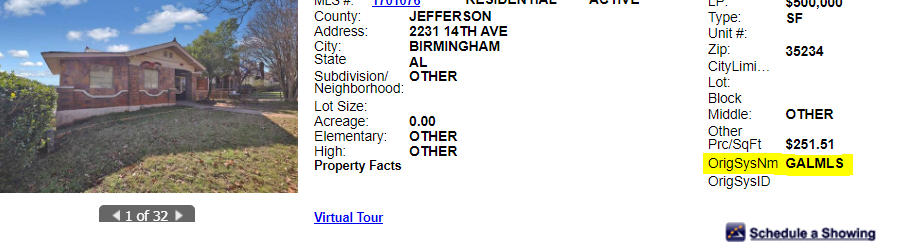
My client gave me an MLS # from a third-party site, however, I’m not able to find the property when searching by that number.
This is one of the more frequent questions we hear and this is how to solve this problem:
Notice there are two (2) highlighted numbers below.
The number at the top, 2779772 is the Datashare MLS #.
The Orig Listing ID is the MLS # (1278116) from the originating MLS system where the listing was entered.
Searching: You can use the normal MLS Search field when searching by the Datashare MLS # number. (2779772)
However, if you are using the Orig Listing ID to find the property, you will need to search using the Orig Listing ID field. (1278116)
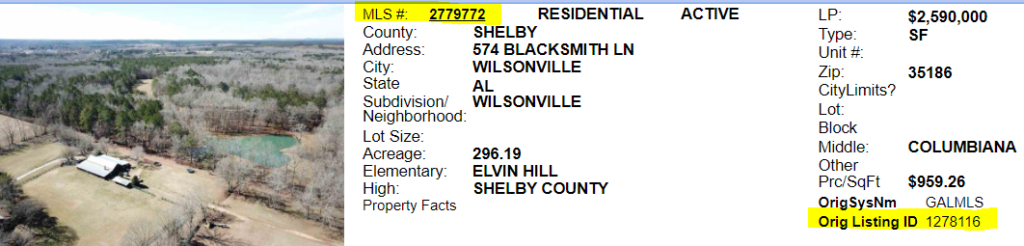
What type lockbox does each MLS use and will I be able to access these datashare properties?
Both GALMLS & ValleyMLS are networked in order to work together using the Supra eKey.
Can I schedule showings for Data Share listings using ShowingTime?
No. At this time, you cannot use ShowingTime across the Data Share platform, but we do hope this is a function that can be implemented in the future.
Important Information Regarding Street and Subdivision Searches
Street Names
Best practices for searching by a street name:
In the ValleyMLS Paragon system, the street “type” field is always spelled out completely while the GALMLS uses abbreviated street types, i.e. ROAD in ValleyMLS is RD in GALMLS
With the datashare, we now have 2 complete street tables in our street index (Valley and GALMLS) street tables were combined.
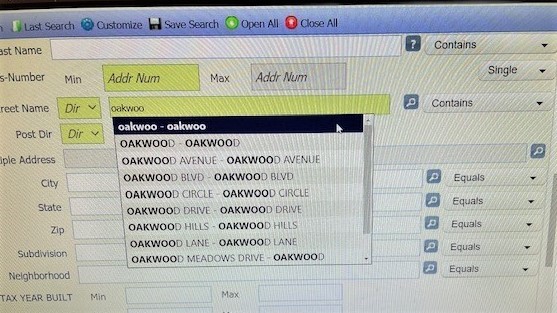
Therefore, when searching by street name it is important to remember that if you are unsure of the street type, simply use the above search example.
In the above screen shot, notice that as you are typing in the street name, every word you type appears in dark blue. By selecting the entry in dark blue, you will get every street that contains those words (regardless if the type is a RD or a ROAD)
Below the dark blue section is the normal options that are listed in the street table that you can choose if you know for sure how the street type has been entered.
Likewise, searching for a subdivision works the same way as searching for a Street Name.
SUBDIVISION SEARCH
When the Datashare project was being implemented, a new Subdivision field search (with CONTAINS) functionality was added. This new subdivision field was added in order to allow agents to search for a subdivision, even if you are not sure of the spelling. Just like the 2 street tables we now have in our Paragon system, we also have 2 Subdivision tables. If you’re unfamiliar with the subdivision names and/or their spellings, you should use the “Contains” subdivision field.
Using the Contains search will allow a letter-by-letter search in this field.





